You may have noticed, some commenters have created a “signature line” for their comments, which provides links to their blogs or websites, or quotes or other info about themselves. Learn more about signature lines in today’s Daily Blog Tip.
Several readers have mentioned that they miss the way the old blog used to highlight names of those who provided the URL (link) to a blog or website, meaning you could visit their sites to learn more about your fellow commenters. Rugbyplayingpriest’s comment is typical:
The one thing I miss is the manner in which the old site made weblinked names blue- thus easy for people to navigate to one another’s own websites. Could it be re-introduced?
To our knowledge, it can’t be reintroduced in quite as simple a fashion (On the old blog, you had the choice every time you posted a comment as to whether you wanted to include a URL.)
The way to provide links to your blog or website on the new site is to use a signature line. Several commenters have started using them. Here are a few examples. (note you will only be able to see these if you have your preferences set to view signatures. see details below):
Ross
D.C. Toedt
NewTrollObserver
Dr. Priscilla Turner
LfN
SanDiegoAnglicans
Hakkatan
(This is not an exhaustive list of those using signature lines. All of the above are the signature lines from one single thread. Sorry we couldn’t link every user who has set up a signature. Feel free to comment on this post if you have a signature set up — Show off a bit!!)
And no, as of writing this, we elves had not set up a signature yet! So, we’re going to use this post as our means of doing so.
So, now that you know what a signature line is, HOW do you create one?
1. You must be logged in to the site
2. Go to Your Account (which replaces the login link whenever you are logged in)
3. Look for the “Edit Signature” choice in the left menu
4. You can put in a quote or saying. You can put in a link, whatever.
5. To put in a link, you can just paste the URL in the text box. The software will automatically code it for you. (Correction from earlier)
6. Finally, as noted above, you will only be able to view others’ signatures if you have selected that option in the Preferences menu.
As always, let us know if you’ve got questions or need further help with what we’ve written here.
FEEL FREE TO USE THIS COMMENT THREAD TO TEST OUT YOUR SIGNATURES — it may take a few tries to get it to look like you want. That’s one of the reasons we set up this thread! Note: all changes are retroactive and your new signature will show up in ALL of your comments, even those made before you created your signature.
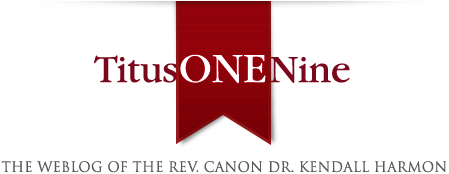
This is elfgirl, testing out our new signature
Thanks, Elfgirl, for the guidance on signatures.
By the way, the formatting and coding used by the signatures is a little odd, for instance square brackets as opposed to normal angle brackets for HTML. It took us 3 tries to get our signature the way we wanted it. So, don’t be ashamed if it doesn’t work the first time. We’ll help if we can. We’re still learning as well.
UPDATE: it looks like putting in a URL is actually much simpler than it seems. Just put the link in the box: e.g. http://kendallharmon.net/t19/
the software will format it for you.
For bold and italic, you need the codes, using square brackets. E.G. [b]bold text[/b]
I am trying out my signature which is my own “Mission statement” as a physician. Who said it and what context?
Fantastic. Couldn’t have come at a better time. I’ve just started my own blog. All are welcome at Anselmic’s place. Now you know where I live…
Regards
Anselmic
Beat’s me Rob Roy. Plato and Socrates playing tennis?
Ok, a bit more about entering a link (url)
It appears that if you enter only the link without any formatting codes, the software will format the link correctly for you. But if you try to put formating codes (color, bold, size, whatever) before and after the link it won’t format the URL as a link, just display the link text. You need the code “url” and “/url” in square brackets before and after the link (without quotation marks)
Thanks for the info…
Thanks for the tip, Rob Roy, I am going to try this one out for size.
Is it Sunday yet? Still seems like Friday.
sig test
Signature test…
Testing.
Testing again.
tes
t
Non serviri, sed servire – (The son of man came) not to be served, but to serve.
Cool RobRoy,
not bad for a Dookie.
😉
testing
I believe, help my unbelief.
Some Changes
Testing 1 2 3
test
test
test
test3
test 4
test 5
test
[i]Anselmic, apologies. A few months ago we disabled the signature line feature. It was causing problems. We’ve not had a chance to update the sidebar of the blog to remove that old link. Sorry.[/i]
OK,
Let’s see if this works for a link.
30. Does this feature work or not?
we provide all kinds of Videos ,such as Buy Shaun T Exercise Video,Extreme Fitness DVD set
http://www.everyonetraining.com/5504-New-Hip-hop-ABS-exercise-video-By-Shaun-T-Level-1-2-6DVD.html