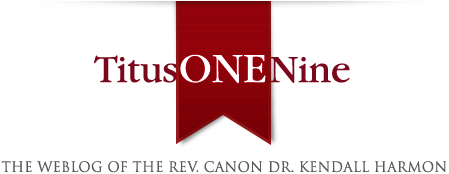As on the old Titusonenine site, we are using a daily calendar here in the sidebar. You can click on the date to quickly view each day’s entries. It’s simple & easy. But right now there are a few small issues with the calendar. Please read this even if it seems to be way too basic to be of interest.
Update: After this post was written and posted, we made some changes to the blog set up that affect blog navigation. There is also more news about the calendar. PLEASE make sure you read all the way to the end of the post for the latest and most current info!
Update #2:
We’ve now added some blog navigation tools to go back and forth between individual articles without returning to the blog homepage, which should be nice especially for long comment threads. See end of full text for details.
On some blogs, one of the most important reasons to have a calendar in the sidebar is to see which days the author has written something. On a day with posts, the date is highlighted and clickable. On a day without posts, the date is fainter and not clickable. For T19, that is basically a moot point. Kendall did not miss a single day of blogging on his old site from the day he launched it (Jan 15, 2004) to the day he shut it down (May 22, 2007). INCREDIBLE!!! Thank you Kendall for your amazing commitment and dedication.
But apart from being able to tell what dates have blog entries, there are 3 big advantages to getting in the habit of clicking on the calendar each day:
1. It makes scrolling much easier with a shorter page to scroll.
2. The page loads faster, with fewer posts to show.
3. You can instantly see any new entries have been posted. In these early days of this new blog, this might be of particular interest, since, as most readers will have noted, we are often making some of the blog admin posts “sticky” — meaning they are held at the top of the page and new entries are posted beneath. Whenever there are sticky posts up top, it may not be obvious whether there are any new entries until you scroll down a little ways. Clicking on today’s date, however, always ensures you will see the NEWEST posts at the top. Sticky posts are no longer “sticky” when you are using the calendar, they revert to displaying on whatever date they were first posted.
There of course is also the ease of quickly getting to an entry posted on a previous date. If you know the date you can click on the calendar and browse that day’s entries. This is helpful when you don’t remember the title and a keyword search might be difficult.
IMPORTANT: Mysteriously, several dates in the calendar (currently May 22 – 25) are broken. Even though there are lots of posts for each of those days, the date acts as if there were no posts. Greg is working on that and we hope it will be fixed ASAP. [It appears something is causing the calendar to only display the most recent 7 days of activity. We think it can be fixed pretty quickly now that we’ve figured out the problem.]
Here’s how you can get around the problem in the meantime:
There is a very simple format for the links to each day’s entries. If a given date is broken in the calendar, you can use the following links to get you to the daily archives:
May 22: http://new.kendallharmon.net/wp-content/uploads/index.php/t19/2007/05/22/
May 23: http://new.kendallharmon.net/wp-content/uploads/index.php/t19/2007/05/23/
May 24: http://new.kendallharmon.net/wp-content/uploads/index.php/t19/2007/05/24/
May 25: http://new.kendallharmon.net/wp-content/uploads/index.php/t19/2007/05/25/
Since we are posting this on June 1, it is perhaps helpful to explain how to see the previous month’s calendar. To the left of “June 2007” at the top of the calendar, you’ll see double arrows. Click on those left double arrows and you’ll be taken back to the May calendar.
Finally, while on the topic of blog navigation: we’ve had some e-mails from readers saying that when they login they keep seeing old entries. We’ve added a link at the very top of the sidebar to the blog homepage (i.e. the main page). You can also always get there by clicking on the TitusONEnine logo at the top of the blog. This way, if you login and get directed to an old entry, you can quickly get to the home page and the latest entries. (Or once again, click on the calendar to see the date you are interested in.)
————–
UPDATE 1:
Since first posting this article, we have set up pagination. The main page now displays the 50 most-recent entries (usually equal to 2-3 days’ worth of articles). You can then click on the next page to see earlier entries. All entries from the blog’s launch through today are now available by following the page links at the bottom of the blog.
Hope this is helpful. As always, we welcome your questions & suggestions.
——————————————————-
UPDATE 2: (11:45 GMT / 07:45 EDT) — Another Blog Navigation Upgrade!
We were reading the 100+ comment thread on speaking in tongues this morning. And as we got to the end of that long thread, we thought to ourselves: “Self, you clever elf, do you know what would be really nice? Being able to click to get to the next entry, or get back to the home page without having to scroll all the way back up to the top of the page!” So, being an elf, with all of our wonderful magic powers, we made our wish come true!
Now when you get to the end of an individual article and its comment thread, you will see three links:
Next entry (above): [article name and link] — this goes to the NEWER article
Previous entry (below): [article nameand link] — this goes to the OLDER article
Return to blog homepage [returns you to the blog’s main page]
Hope you agree with us that this is a nice feature!
Note: if you are in the comment section of a “sticky” post that is displaying at the top of the blog, the “next” or “previous entries” relate to chronological order when the sticky post was first written. So if there is a sticky post from May 29 still on the top of the blog today, the other articles in the next or previous sequence will be from May 29, not today, June 1.